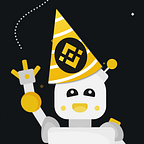How to install drivers for Xbox 360 Chinese wireless receiver
Greetings. This tutorial is for people with the latest windows builds that broke non-original Xbox 360 controller driver support. This guide only requires you to download official drivers and modify them just a bit. So let’s get started. The link with step by step information and drivers is in the description.
VIDEO
The problem
“The drivers for this device are not installed. (Code 28) There are no compatible drivers for this device. To find a driver for this device, click Update Driver.”
- Uninstall ALL the old drivers you have for the Xbox 360 controller and remove the “unknown device” in the Device manager too. In this case, I will remove the correctly installed device and its drivers.
- Plug and unplug your USB receiver in device Manager and find the “Unknown device”. Right-click on the device go to Details tab select Hardware Ids property.
- The official one is USB\Vid_045E&Pid_0719
- Yours probably is USB\Vid_045E&Pid_0291 take note of these 0291 numbers. Yours might be different.
Prepare the drivers for non-original Xbox 360 receiver
- Next download the drivers from the Microsoft website: https://www.microsoft.com/accessories/en-gb/d/xbox-360-controller-for-windows
- Extract Xbox360_64Eng.exe (with 7Zip or Winrar), if you have 32bit windows go for 32bit version.
- Go to the extracted folder and follow the path Xbox360_64Eng \ xbox360 \ setup64 \ files \ driver \ win7 and open xusb21.inf with Notepad or other text editor.
- In Notepad go Edit / Replace 0719 with the number from Step 2, in this case, it‘s 0291. Hit replace all. And save the xusb21.inf file.
Enable Windows Test Mode and Disable Driver Signature Enforcement
Since we modified the drivers they now are not digitally signed and windows will not allow to install them. Let’s turn this of temporary.
Type cmd in the start search field, then right-click on cmd and select Run as administrator.
- Next type or paste this into the window: bcdedit /set testsigning on and press Enter. You will get a message: The operation completed successfully.
- Reboot your PC after you are done there will be a watermark in the bottom right corner of your desktop.
- Now go and find the xusb21.inf we modified in Step 6. Right-click on it and select install.
- You might get several warnings, but accept them all and click Install this driver software anyway.
- Now go back to the Device Manager and find the Uknown device. At this step, it might be automatically installed by windows. If not choose Update driver > Click on Browse my computer for drivers and then choose Let me pick from a list of available drivers on my computer and install the drivers.
Finishing up
(Optional) As the recommended step, I suggest installing the Xbox360_64Eng.exe file we have downloaded previously because you will get some Xbox software that will notify when you are connected.
Open CMD as the admin, type in: bcdedit /set testsigning off. And restart your PC.
Everything should be working after the restart.
This tutorial is inspired by AZnativefire: https://www.reddit.com/r/Windows10/comments/djxhxq/current_windows_10_builds_break_xbox_360/fbj22cs/